[Hadoop]Installing Linux Environment
How to download Ubuntu Linxu?
- Download the Ubuntu ISO from this link:
- In this tutorial, we are using Ubuntu 18.04 LTS.

How to install Ubuntu on VM?
- Open up the virtual box and go to New
How to install Ubuntu on VM?
You don’t need this if you cleared install on “Installing Virtual Box and Setup a Machine” lecture on my blog. just resized memory to 2GB and renamed to Ubuntu-Hadoop.
- Give a name for the new machine, and set the type and version of the Operating System.
- For the next few steps, follow these.
- Set the memory to 2GB (2048 MB)
- For the Hard Disk choose “Create a virtual hard disk now”(Default)
- Then choose VDI (Virtual Disk Image) for the Hard disk file type(Default)
- Then for the Storage on physical hard disk, choose Dynamically Allocated (Default)
- Set the Size at least 20GB, and press Create
- Now the virtual box is ready to install Ubuntu
If you want details with images, click here
How to install Ubuntu on VM?
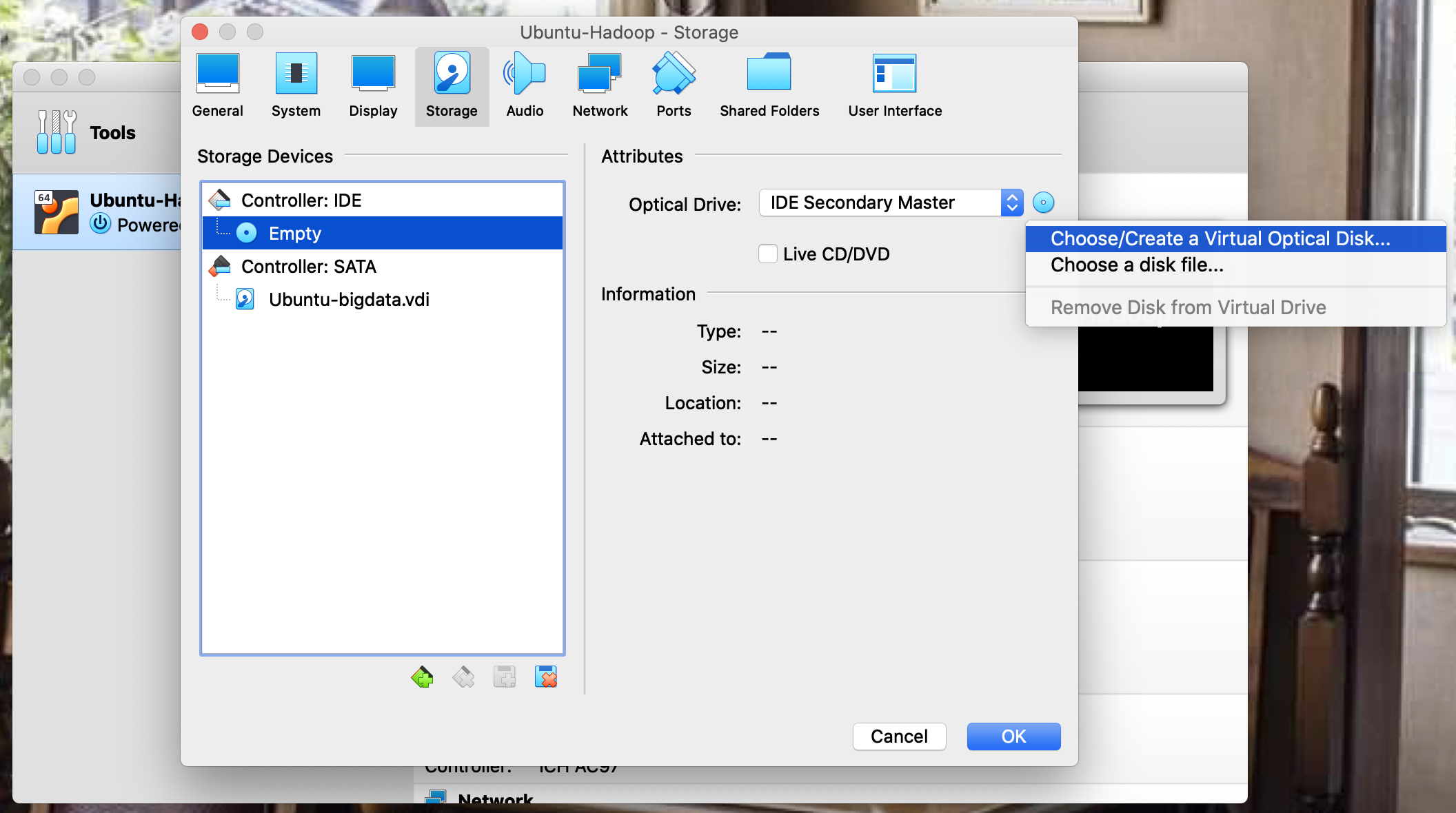


- Now selecting the newly created machine, go to Settings > Storage > Under the Controller:IDE > Empty.
- At the right hand side click on the CD icon, and click on Choose Virtual Optical Disk File…
- Then choose the downloaded Ubuntu ISO file and start the machine.
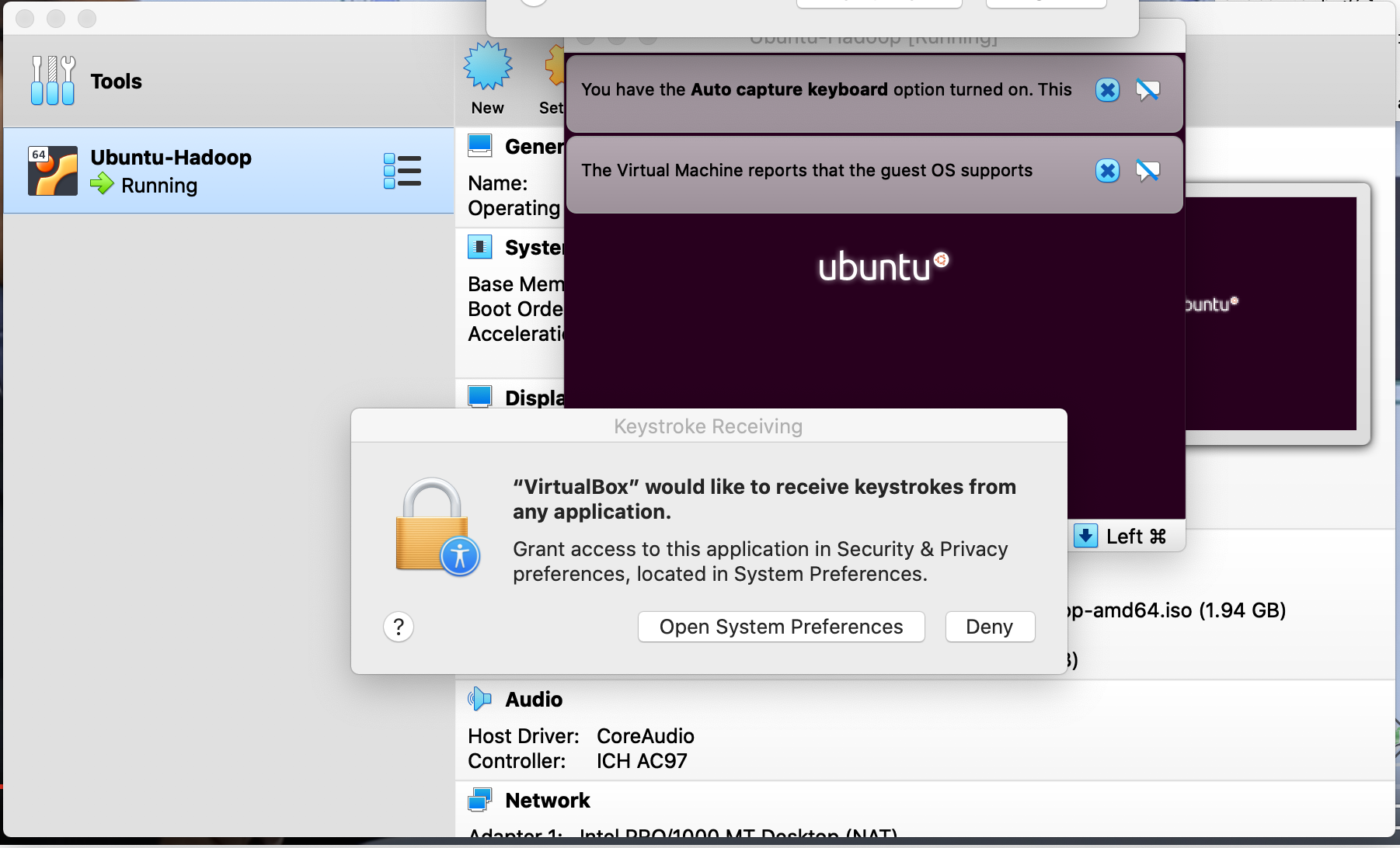
If you see this image, Open System Preferences and allow virtualbox.
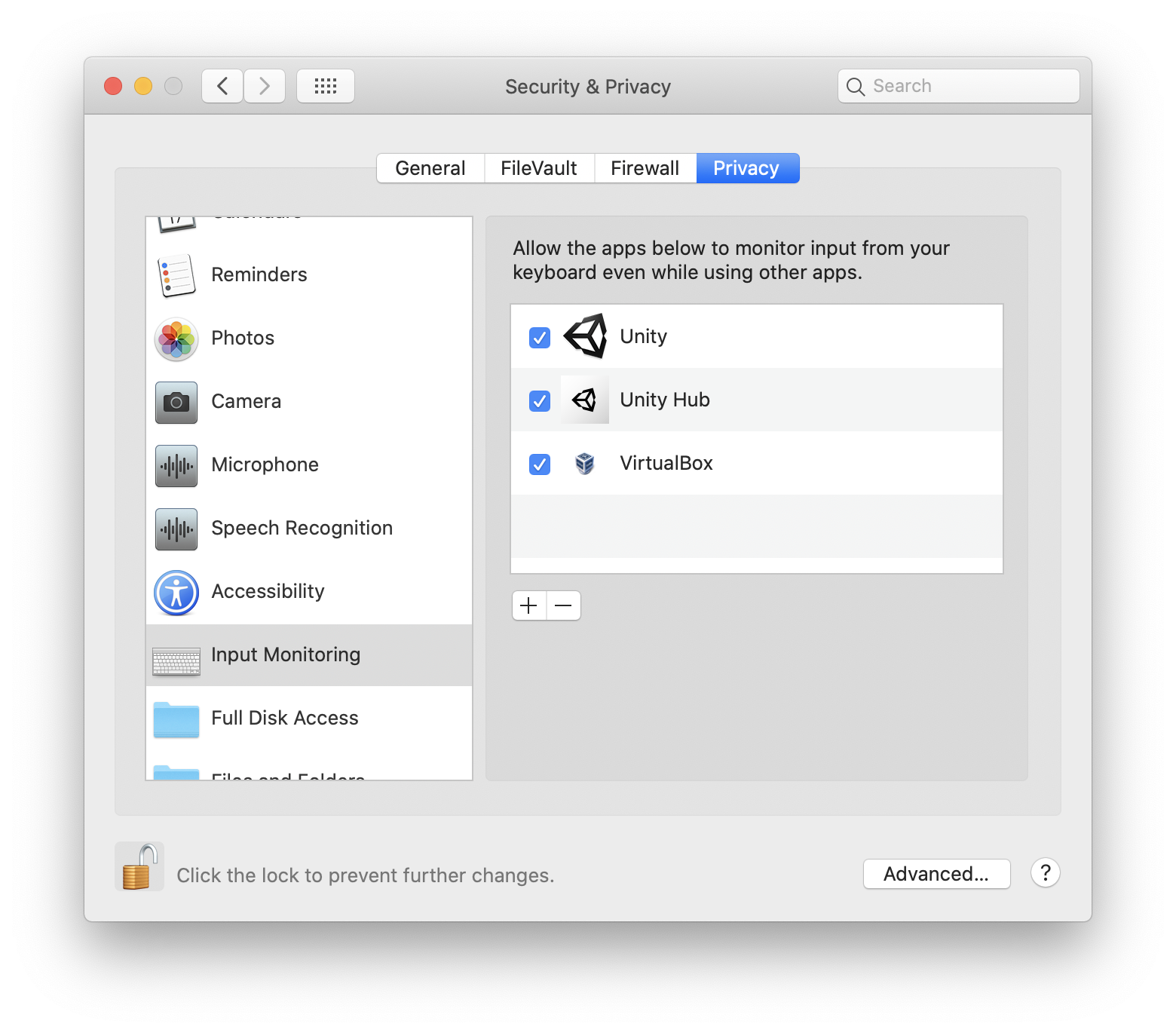
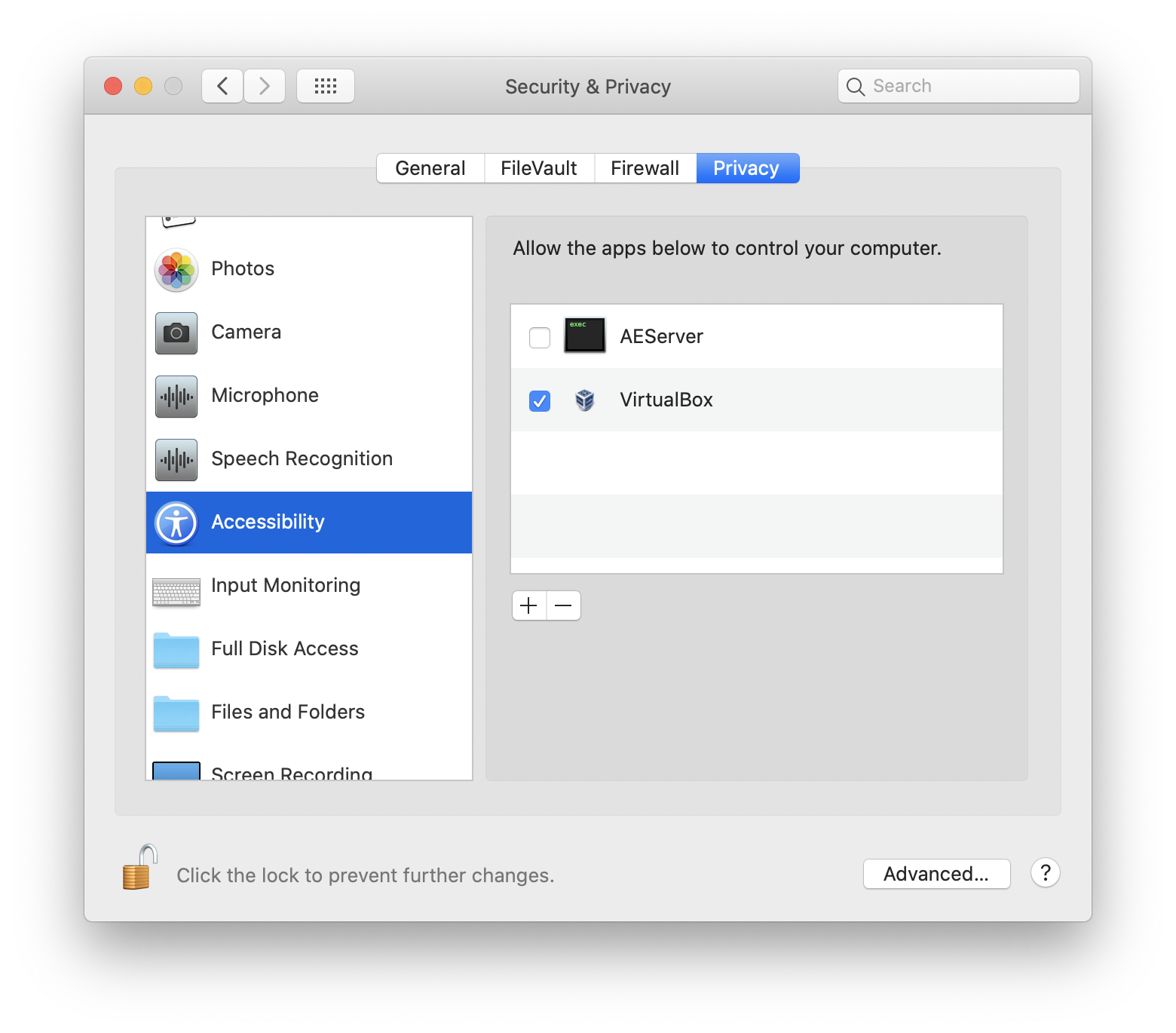
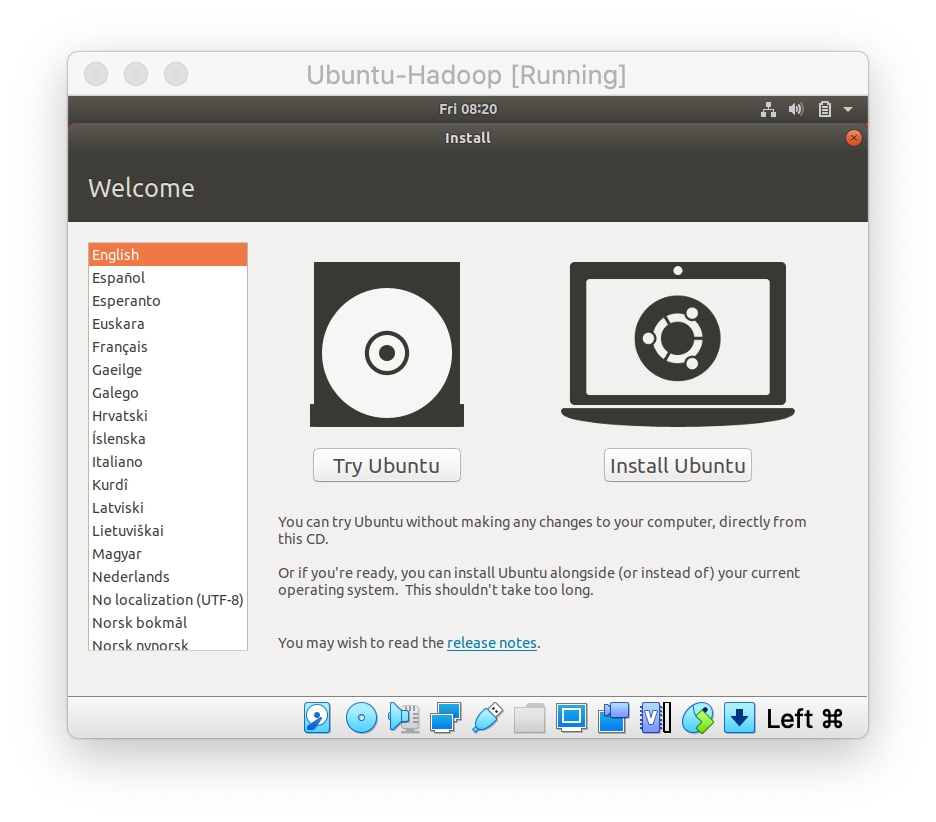
If you see this image, you did well!
Next Step
- When the machine is loaded, click on the Install Ubuntu option.
- Then select the Language and click Continue.
- Then Go for Normal Installation and Continue.
- Provide the information for the computer, and click continue.
- Then wait for some times to install the operating system on your system, after installing completely if will ask for restart. After restarting you can find get the desktop of Ubuntu LTS 18.04
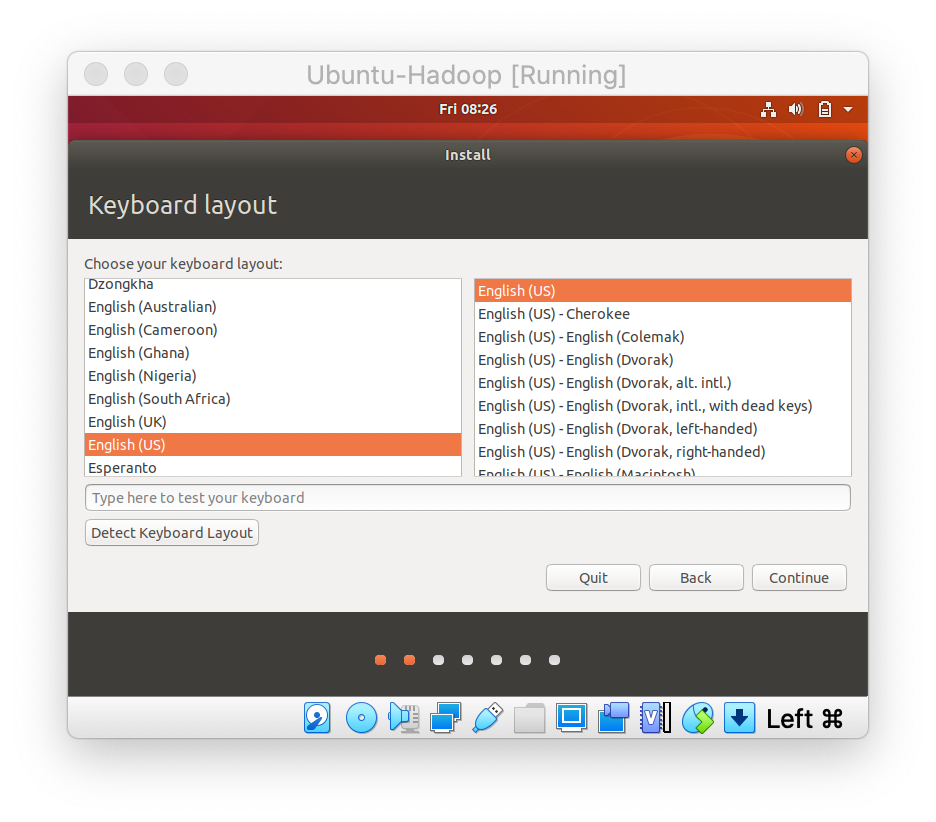
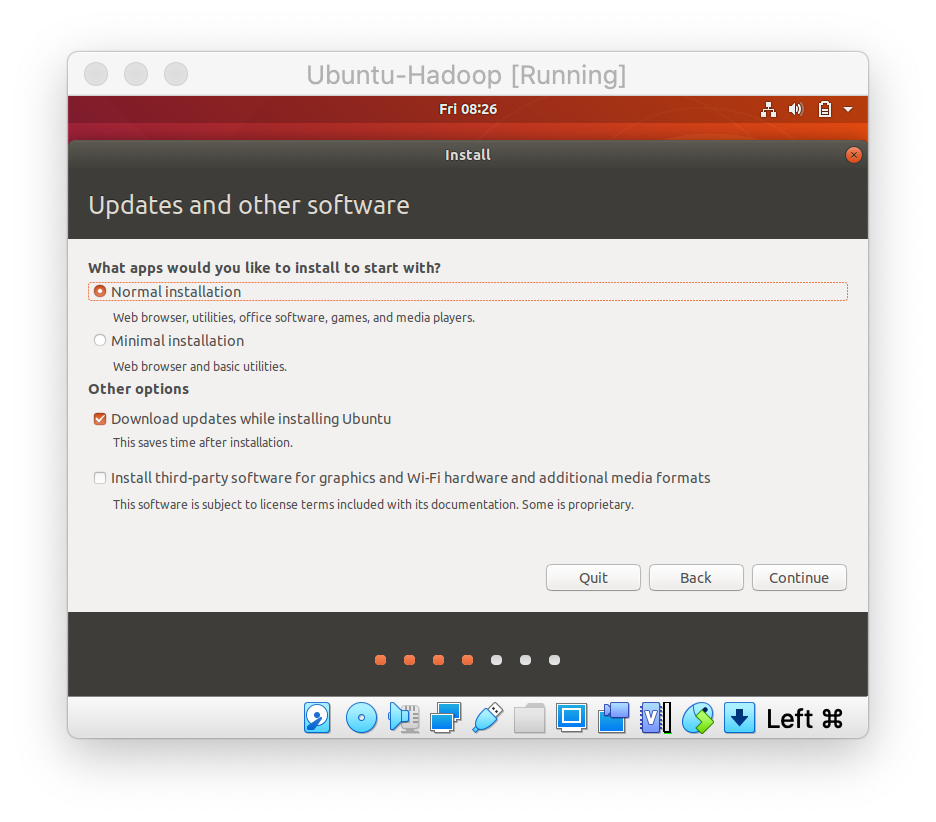
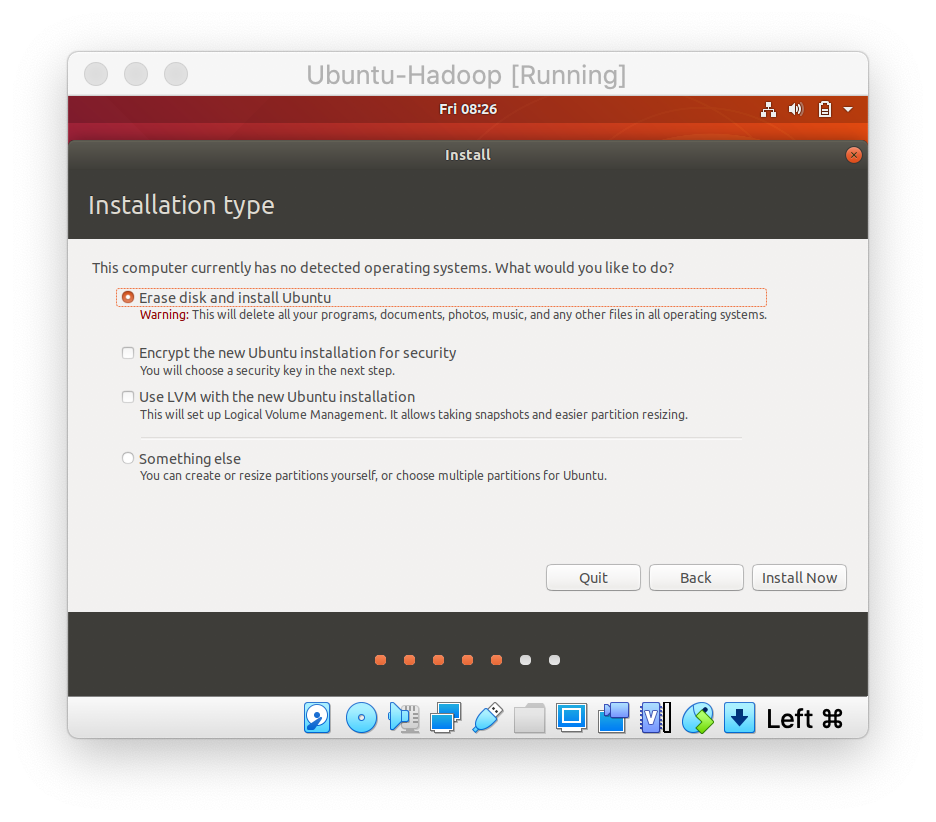

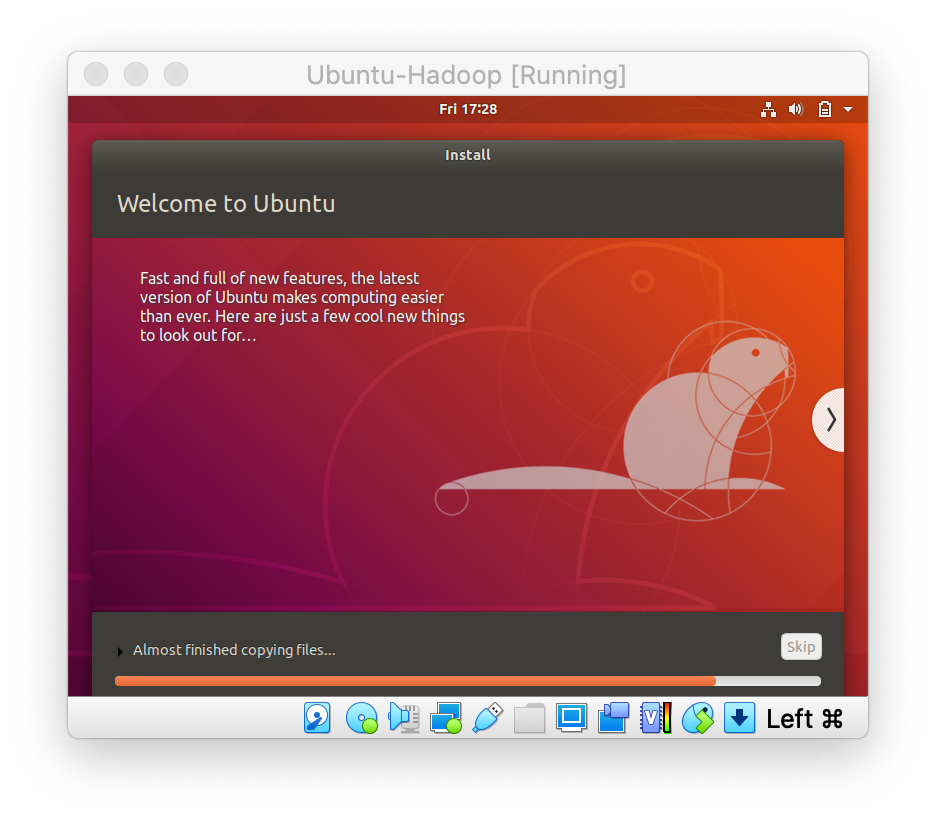
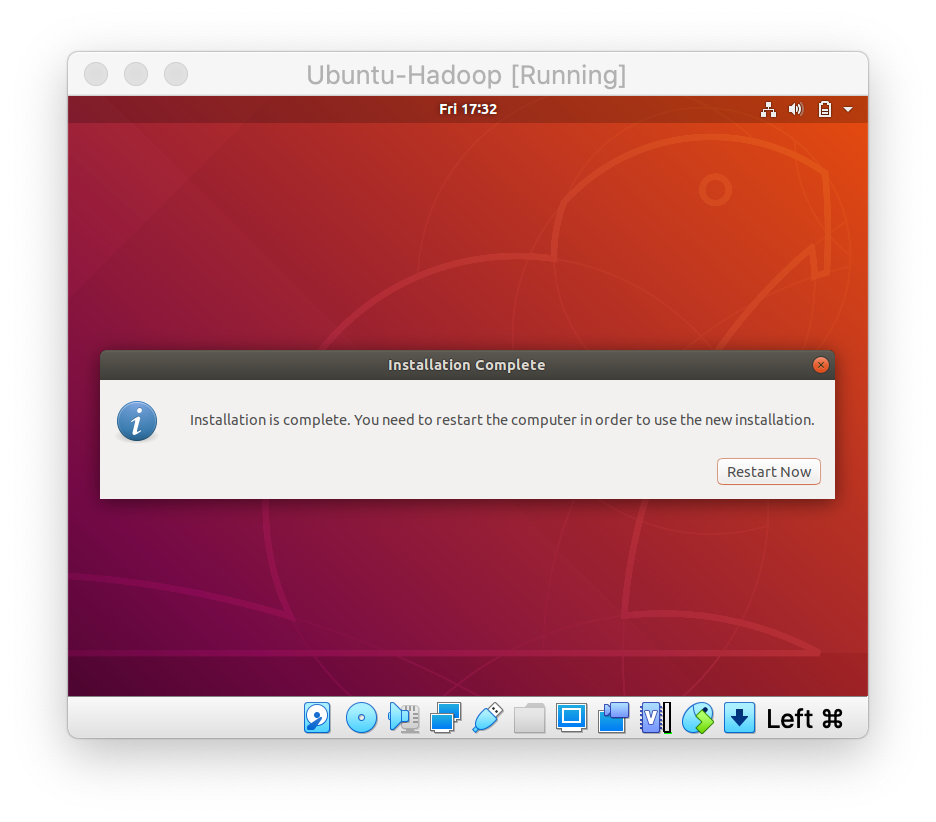
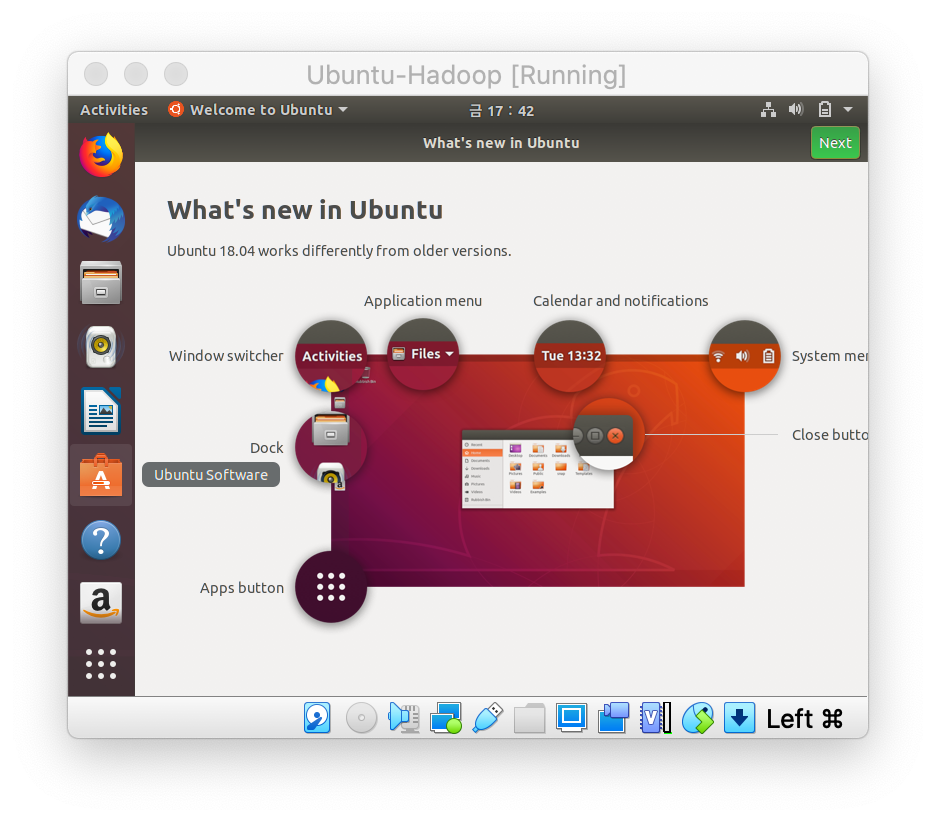
Well done! Thank you for visiting my blog. :D

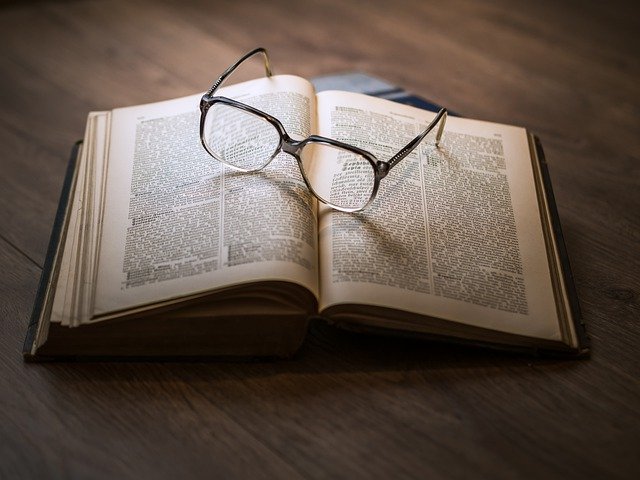
댓글남기기